Using CluedIn GraphQL API to automate UI actions
CluedIn, as a Master Data Management system, encourages users to work with data using a UI and low-code approach. You can do a full data cycle from ingesting data into CluedIn to data modeling, transformation, cleaning, enriching, deduplication, and export without writing a single line of code.
However, there are situations when automation and basic scripting can save the day. Moreover, in the same way as we can free business users from dealing with IT and code, we can free them from repetitive actions in UI when, for example, you implement a CI/CD pipeline between your development, staging, and production instances.
In this article, we will implement basic automation without knowing too much about it beforehand. Let's start with the fact that CluedIn UI communicates with the server via GraphQL API.
Two GraphQL API endpoints
CluedIn provides two GraphQL API endpoints:
/api/api/graphql- the endpoint used to query data./graphql- the endpoint for UI interactions.
Authentication
CluedIn uses JWT token-based authorization.
There are two kinds of tokens in CluedIn: API Tokens and Access Tokens.
API Tokens are used to extract or ingest data from and into CluedIn. You can create or copy an API Token from Administration -> API Tokens.
The Access Tokens are generated when you log in to CluedIn as a user.
You need an API Token to use the /api/api/graphql endpoint.
The /graphql endpoint only accepts Access Tokens, so you must log in with your email and password to obtain one.
If you use a tool like Postman, here is an article that explains how you can get your Access Token: "Using Postman to interact with CluedIn API" article that explains how to do it.
If you plan to query data with the Python SDK, another article covers this topic: "Search Entities with CluedIn Python SDK".
Exploring GraphQL API
In this article, we explore a use case of automating the actions you usually do in UI with the help of CluedIn GraphQL API and CluedIn Python SDK.
Let's use a simple example: You want to automate Vocabulary creation. You can do it from the CluedIn UI, but you would prefer an automated approach to synchronize Vocabularies from another place.
The first thing you can do is create a test Vocabulary in a browser and see how the API calls look. You can do it with the Network tab or with the help of GraphQL Network Inspector (better).
Let's try both approaches. First, I go to UI and create a test CluedIn Vocabulary while I have my Network tab opened:
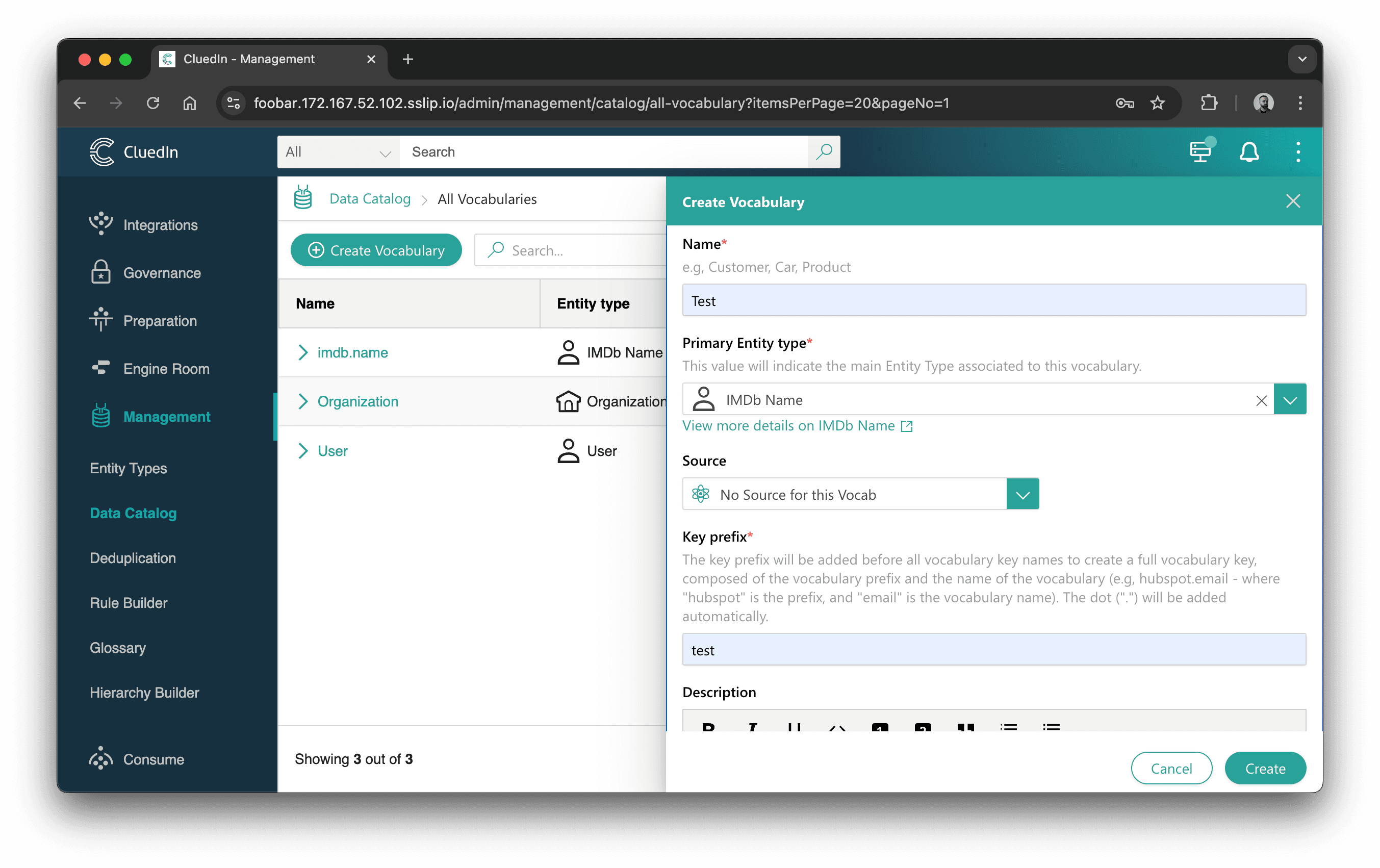
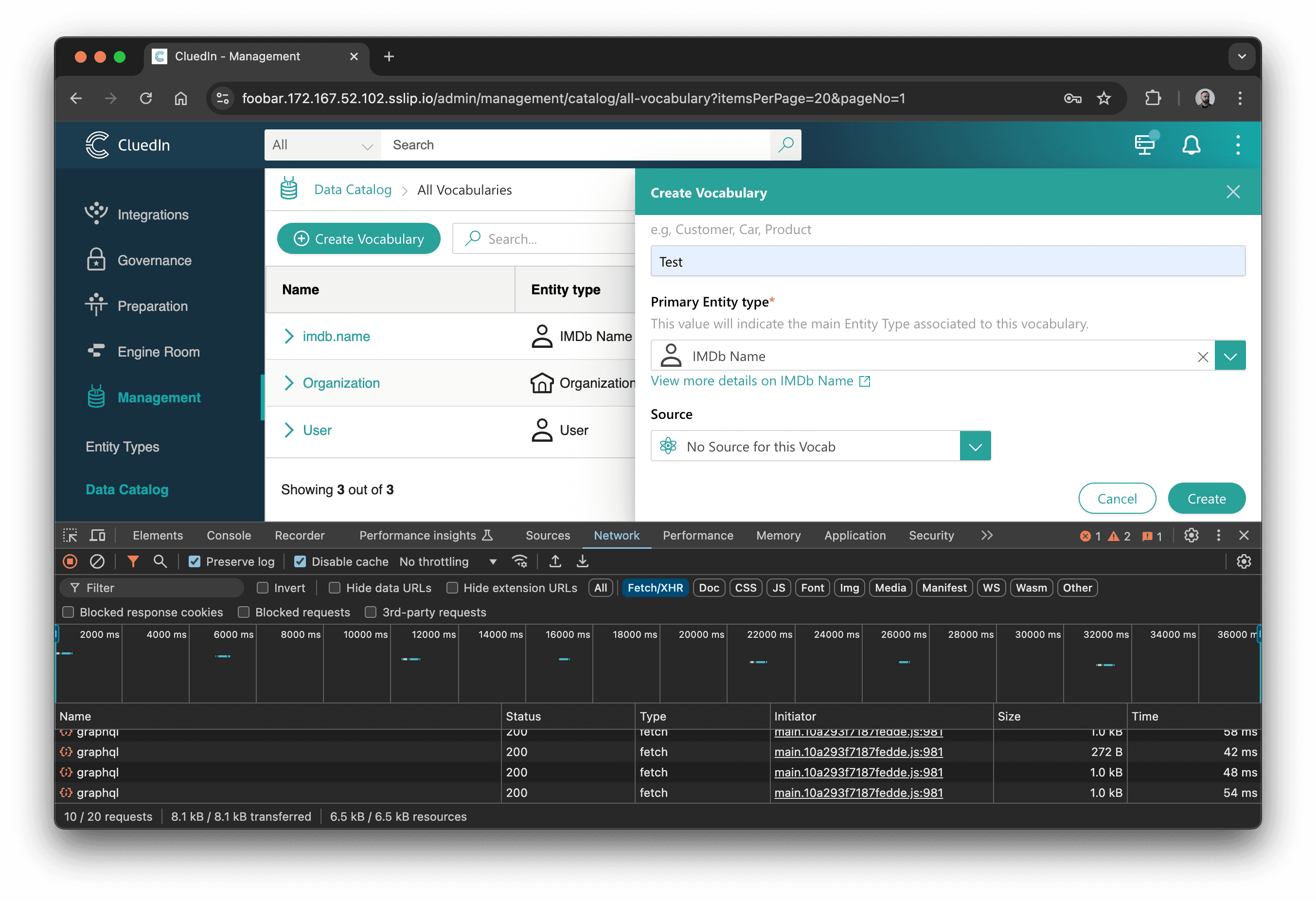
Now, when I inspect GraphQL queries, I can see the createVocabulary mutation call:
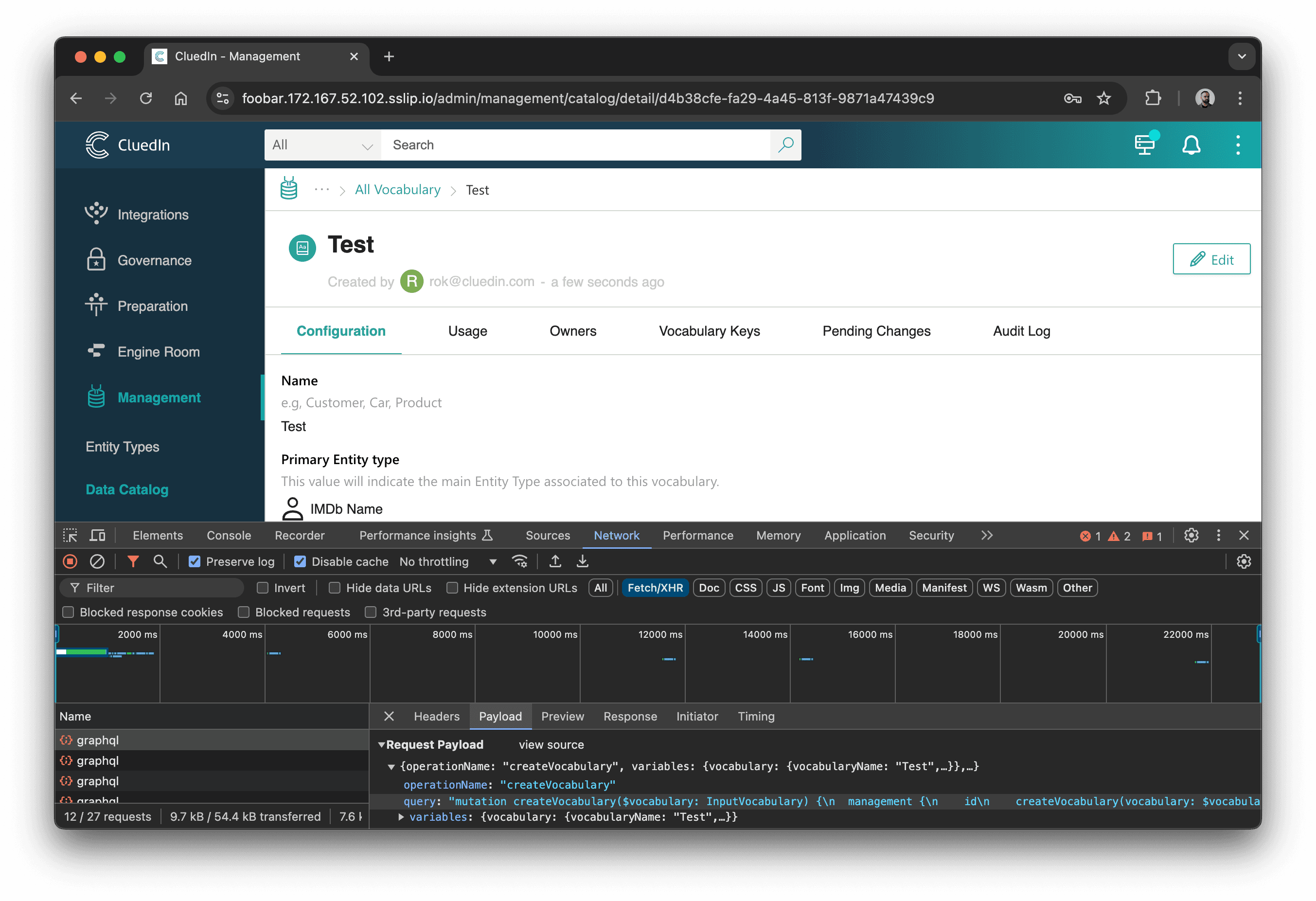
Finding the right call is even easier with GraphQL Network Inspector:
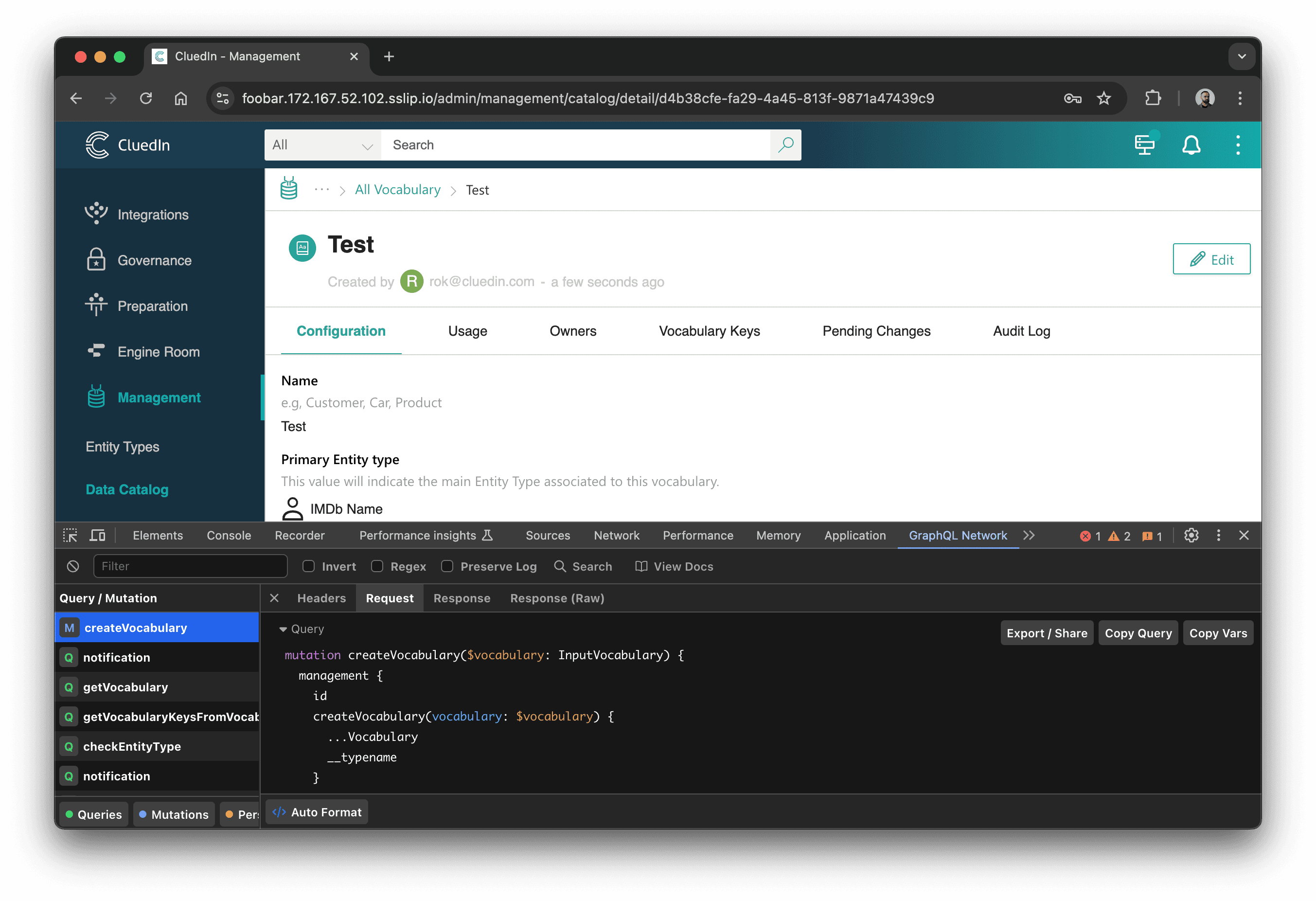
No matter how we found it, now we can copy the GraphQL query:
mutation createVocabulary($vocabulary: InputVocabulary) {
management {
id
createVocabulary(vocabulary: $vocabulary) {
...Vocabulary
__typename
}
__typename
}
}
fragment Vocabulary on Vocabulary {
vocabularyId
vocabularyName
keyPrefix
isCluedInCore
entityTypeConfiguration {
icon
entityType
displayName
__typename
}
isDynamic
isProvider
isActive
grouping
createdAt
providerId
description
connector {
id
name
about
icon
__typename
}
__typename
}
And the variables:
{
"vocabulary": {
"vocabularyName": "Test",
"entityTypeConfiguration": {
"new": false,
"icon": "Profile",
"entityType": "/IMDb/Name",
"displayName": "IMDb Name"
},
"providerId": "",
"keyPrefix": "test",
"description": ""
}
}
Python SDK
Now, we can use the CluedIn Python SDK to create a Vocabulary.
First of all, I create a file with my CluedIn credentials. You can also provide them via environment variables:
{
"domain": "172.167.52.102.sslip.io",
"org_name": "foobar",
"user_email": "admin@foobar.com",
"user_password": "mysecretpassword"
}
Then, I install the CluedIn Python SDK:
%pip install cluedin
Next, I need to "log in" to CluedIn to get the Access Token:
import cluedin
ctx = cluedin.Context.from_json_file('cluedin.json')
ctx.get_token()
The ctx object now contains the Access Token, and I can use it to create a Vocabulary:
def create_vocabulary(ctx, name, prefix):
query = """
mutation createVocabulary($vocabulary: InputVocabulary) {
management {
id
createVocabulary(vocabulary: $vocabulary) {
...Vocabulary
}
}
}
fragment Vocabulary on Vocabulary {
vocabularyId
vocabularyName
keyPrefix
entityTypeConfiguration {
icon
entityType
displayName
}
providerId
description
}
"""
variables = {
"vocabulary": {
"vocabularyName": name,
"entityTypeConfiguration": {
"new": False,
"icon": "Profile",
"entityType": "/IMDb/Name",
"displayName": "IMDb Name"
},
"providerId": "",
"keyPrefix": prefix,
"description": ""
}
}
return cluedin.gql.org_gql(ctx, query, variables)
Let's test it:
print(create_vocabulary(ctx, 'Foo Bar', 'foo.bar'))
Output:
{
"data": {
"management": {
"id": "management",
"createVocabulary": {
"vocabularyId": "e4528e92-f4ad-406a-aeab-756acc20fd01",
"vocabularyName": "Foo Bar",
"keyPrefix": "foo.bar",
"entityTypeConfiguration": {
"icon": "Profile",
"entityType": "/IMDb/Name",
"displayName": "IMDb Name"
},
"providerId": null,
"description": ""
}
}
}
}
Check the UI:
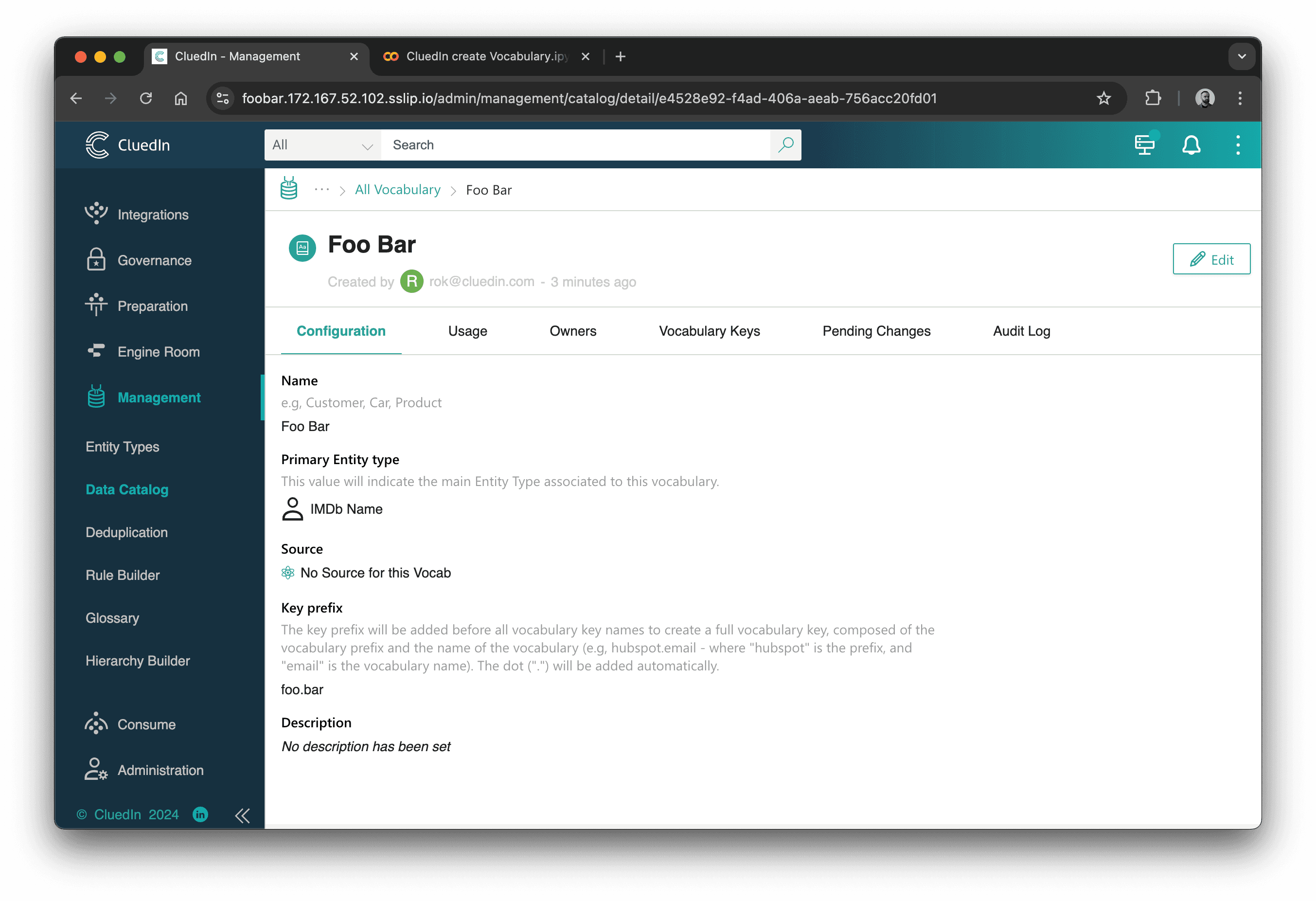
And that's it! Here are a couple of examples I used on real projects:
- Create missing Vocabularies and keys for a given Entity: https://gist.github.com/romaklimenko/a203c3ef63b4106304e62f6f816d7e25
- Explore a CluedIn Entity's Data Parts to troubleshoot overmerging: https://gist.github.com/romaklimenko/d5a07dde12e8f215d69131de47976d7d